Sciensus Intouch app
Questions about Sciensus Intouch app
- How do I download the app?
- When creating an account, why do I get the ‘Oops, something didn’t go as planned.’, message?
- I am under 16, why can’t I manage my own account?
- How do I Log In?
- What features does the app give me?
- The ‘Oops something went wrong’ message keeps appearing, what should I do?